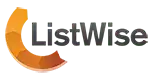How to upload your list to ListWise
Once logged in to the web application, click on the “Upload List” button on the left hand side menu.
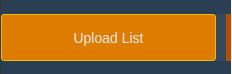
Upload List
A page will load which will allow you to browse or drag & drop your file into
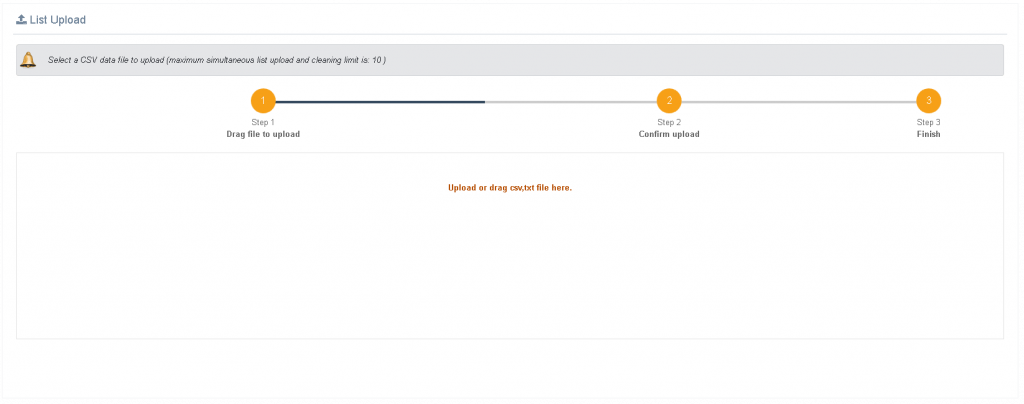
Once you upload the file it will confirm the upload and delimitation.
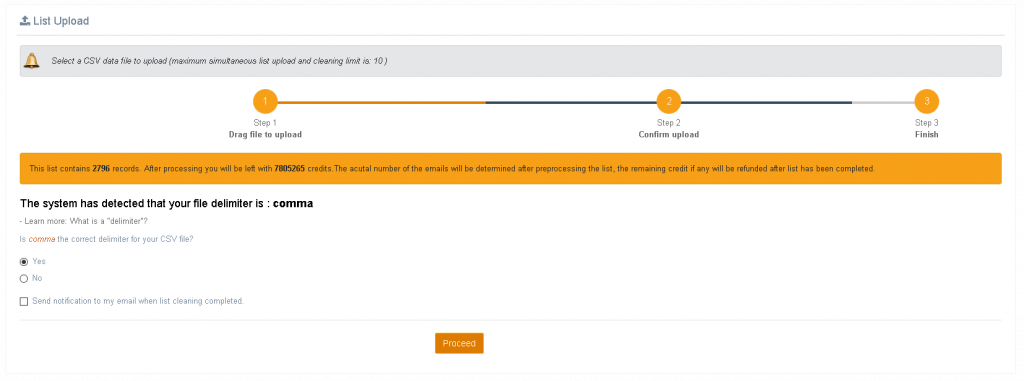
Acceptable Formats when Importing
You can import your data in the following format
- CSV
- TSV
- TXT
Importing from Txt file
If you have all your data in one big text file make sure it only has one column of records before importing them into ListWise HQ.
Your text file (when opened in notepad) should look like this:
email1@domain1.com
email2@domain2.com
email3@domain3.com
and so on…
When importing data as a txt file, the biggest trade off is that you cannot import anything other than an email address. If you have more than just the email address in the text file, then evidentially, your text file format will not meet the ListWise requirements as it will have more than one column.
In such a case, we recommend that you use the CSV format.